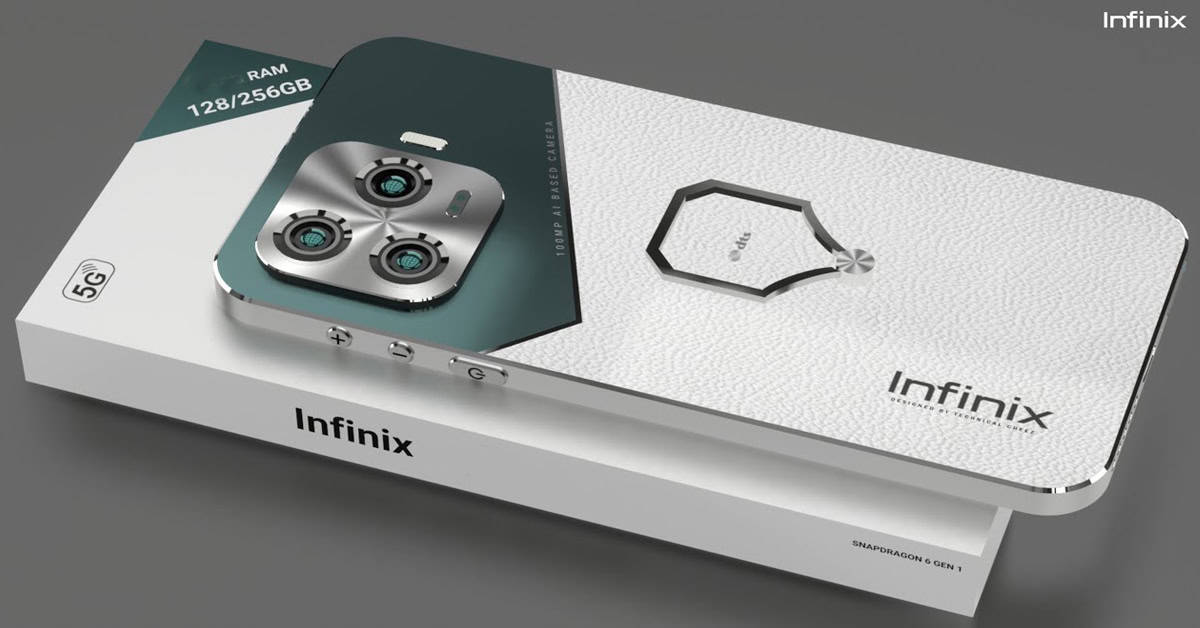Attach photos to emails in iOS with these tips!
Nowadays, you can usually share your photos easily via apps like Instagram. You can also share a big album with apps like Google Photos. However, if you just want to attach photos to emails in iOS, here are some tips for you!
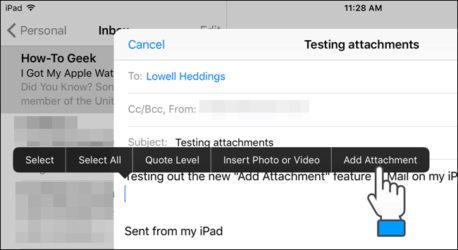
Attach photos to emails in iOS
With many apps on the Apple Store, sharing photos or even albums is now very easy. Even so, there are times when you only want to attach photos to emails the old-fashioned way. There are some iOS functions for that, but they are quite well hidden. First, you can long press your email message you are about to send. A menu will pop up, including Cut, Copy and Paste options. Just push the arrow to the right, and you will see Insert Photo or Video option. Tap that, and then you will be able to choose a photo to attach from your collection.
However, doing like above will only show you the collection on your phone. You can also choose the second option there, Add Attachment. It will then take you to your iCloud Drive. You then only have to select a photo or file to attach. If you have your collection somewhere else other than iCloud Drive, don’t worry: you can choose those external services by selecting Locations at the top left. You will then be able to choose the service you want, and choose what to attach as well.

You can also choose to attach photos before you even compose an email! To do so, just go to the Photos app instead of the Mail app. From there, choose one or many photos you want, then click the Share button, and then select the Mail app. It will then take you to the Mail app, with a message with your photos already attached. You only then need to fill the content. You can choose as many photos as you want!
Attach photos in iOS: Very convenient!
Those are some tips for you to attach photos to emails effortlessly and conveniently. With those, writing emails will be much easier. Have you known these tips before?