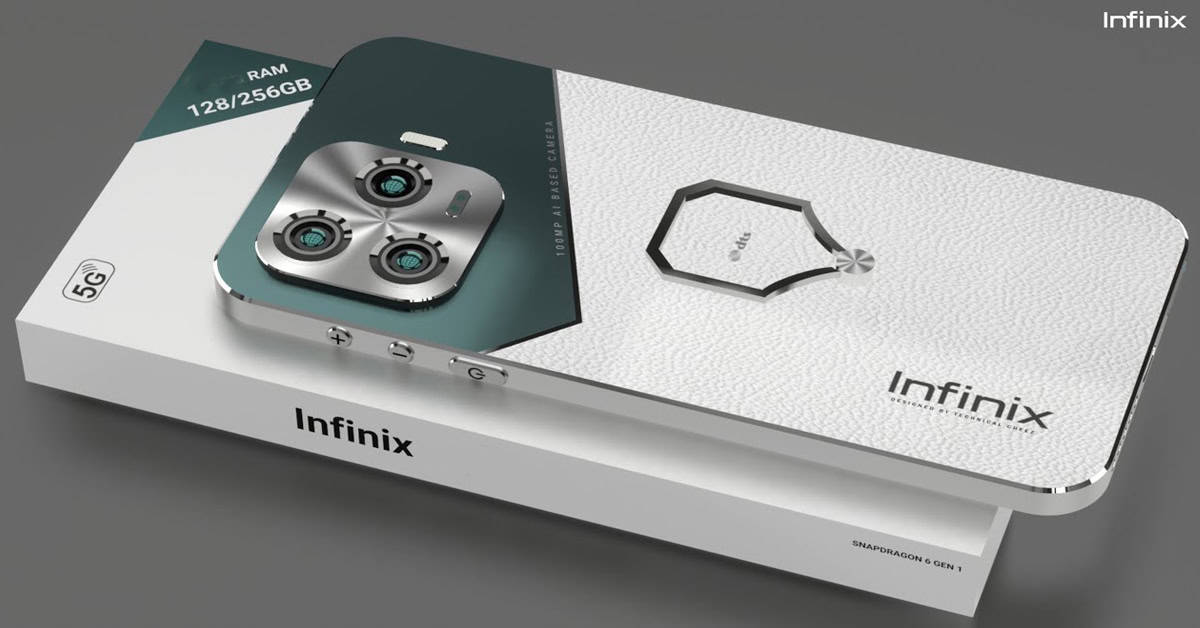5 useful tips to MAXIMIZE your smartphone storage with microSD card
Nowadays Android phones often come with very little storage, a problem which is compounded by the operating system taking up some of that storage (around 6GB). Fortunately, most Android phones also come with expandable storage options in the form of a microSD card slot. Here we’ll show you 5 tips to maximise your phone storage with a microSD card.

1. Get a microSD card with the right size
In terms of capacity, two classifications can be used on Android devices: Secure Digital High Capacity (also known as SDHC), and Secure Digital eXtended Capacity (also known as SDXC). The first are microSD cards under 32GB, and the second are cards between 64GB and 128GB. To pick the size right for your phone you first need to find out what’s the maximum size your phone can handle (phones 5 years old or younger can usually use SDXC). You want to buy a capacity that is around two times more than you need, as a mostly empty card will run faster than a mostly filled one.

2. Make sure to pick a microSD card with the right speed
After picking a card size, you need to pick a speed: here, you can either choose the UHS-I or the Class 10. The UHS-1 is technically a faster standard than Class 10, but when tested the difference is trivial. If you’re just going to store media files, they are about equal in performance and either is good enough. If you plan on using the card to store apps or to take 4K footage, you can spend more money and get the Samsung EVO+ or Select, as it offers great performance per dollar (make sure your device runs Android 6.0 or newer).

3. Some suggestions for microSD cards
The Samsung EVO+ and Samsung EVO Select are both excellent microSD cards, but cost more than their competitors. Another similar microSD card is the SanDisk Extreme Pro. The SanDisk Plus microSD card is not as fast as the SanDisk Extreme Pro or the Samsung EVO+, but it is reliable and cheaper. Finally, the SanDisk Ultra 400GB is the largest capacity microSD card so far, but is also more costly and has a performance which is not as good as the SanDisk Extreme Pro.

4. Format and configure the microSD card
When inserting the microSD card into an Android device, the system automatically offers to format your storage. If not, go to Settings > Storage, and choose Format As Internal from the context menu. Then, to automatically move apps to the card, so if you want to make it the primary space for storing apps, you’ll need to go to Settings > Storage, and make the internal SD card the Default Write Disk. You can also choose to Migrate Data from the internal storage to the microSD card, which will make the operating system copy apps from the internal storage to the card.
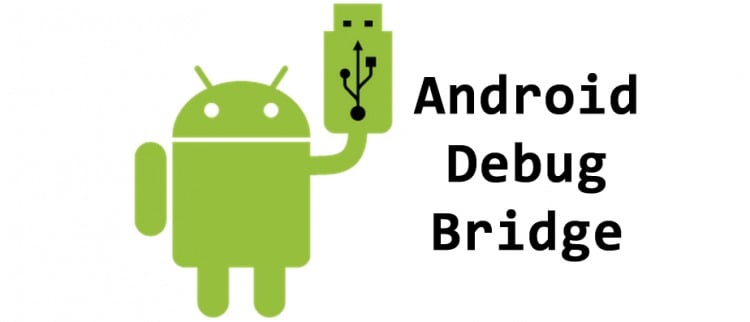
5. Partition the microSD card by formatting it as both internal and external
It can be impossible to transfer data (like media files) to and from the card. If it’s not partitioned: separated into internal and external storage. Doing this also allows Android to encrypt parts of the card. However, this step is technologically oriented. It requires that you know how to connect to a phone using the Android Debug Bridge (which can be challenging). From there, you can choose to allocate different percentages of the card to internal and external storage. (for file hoarders, keep the card entirely as SDCard storage, for others we recommend 25% SDCard and 75% Internal).

More smartphone storage with the microSD card
There you have it, 5 tips to maximise your smartphone’s storage using a microSD card. Using a microSD card is an excellent way to expand your phone’s storage. But it can be unreliable at times. If the microSD card is corrupt, it can be difficult to recover lost files. This is why even if you use a microSD card to expand storage, always remember to backup your important files!