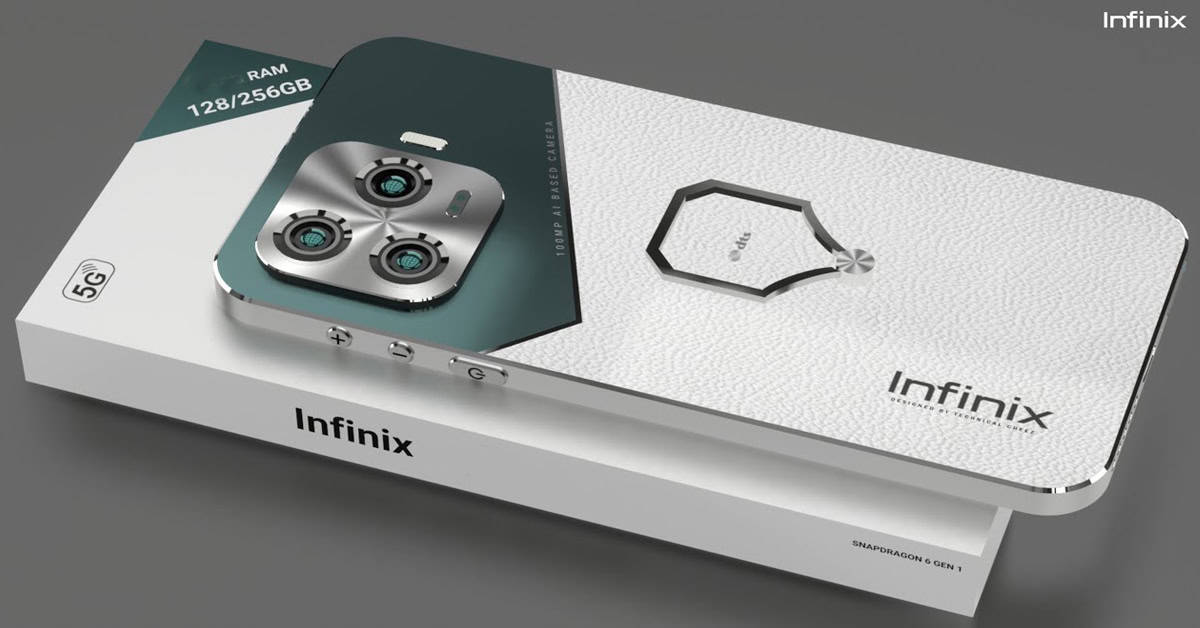Tips to convert to PDF on iOS
Usually, to convert to PDF on iOS, we need the help of third-party apps. But, there are ways much simple and native to iOS. Today, we will show you those methods.
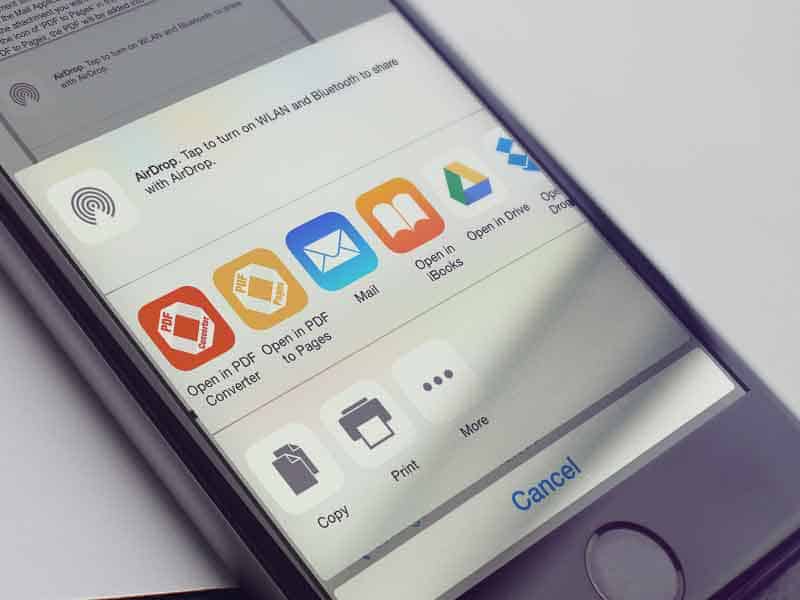
Tips to convert to PDF on iOS
On recent iOS versions, there are hidden feature that will help you convert to PDF without third-party apps. However, not many iOS users know about this. So, we’d like to introduce two quick and easy ways to convert to PDF on iOS. Both methods are simple because they are native to iOS.
Let’s call the first method “Save PDF to iBooks”. Before showing you how the method works, let us remind you that you can use this method in case your phone is iOS 9 or later. In addition, the apps must have “Save PDF to iBooks” option on the iOS share sheet, like Safari and Photos. First, you need to tap the share icon while viewing the document you’d like to convert to PDF. Then, find the “Save PDF to iBooks” option by swiping on the middle row of the share sheet. Finally, tap the “Save PDF to iBooks” button. As a result, a PDF version of the document will be automatically created and opened in iBooks. From iBooks, tap the share icon at the top in case you want to share the PDF file through email. You can also print the document via AirPrint.
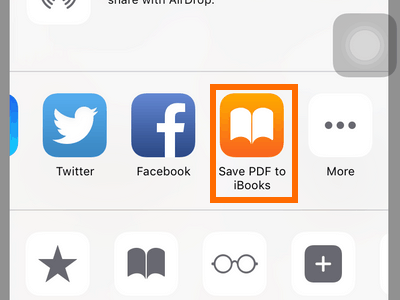
Now, let’s move to the 2nd method “Print as PDF”. There are two requirements for this method. Your device runs iOS 10 or later and the using app needs to have the Print option. First, likewise the 1st method, tap the share icon while viewing the document. Secondly, at the share sheet, find the Print option and tap it. Finally, pinch outward the print preview on the Printer Options screen. The PDF-converted file is then automatically created and ready for viewing. Now, if you want to share the PDF, just tap the share icon at the bottom.
Tips to convert to PDF on iOS round up
So, here we have suggested 2 methods which are Save PDF to iBooks and Print as PDF. With few steps, now it’s more easier for you to convert to PDF on iOS. We hope you will enjoy it.