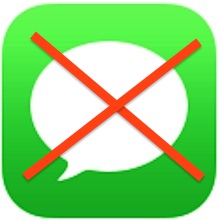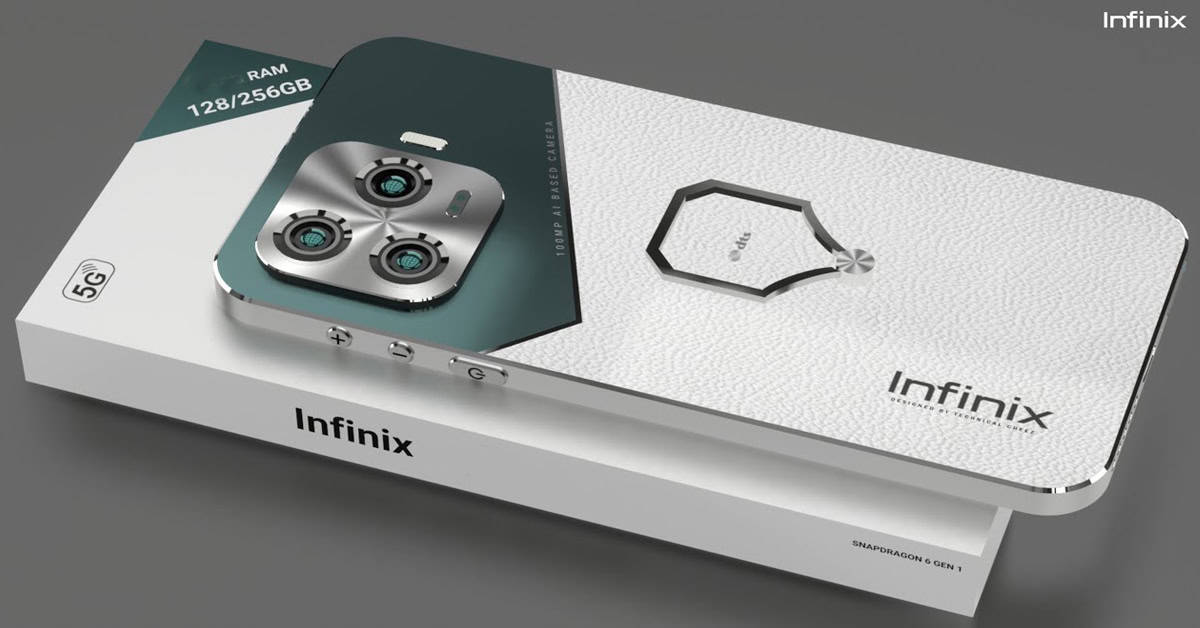Disable iMessage on iPhone: How to do?
If you have switched to another operating system than Apple, and now you don’t receive text messages anymore, you may have to turn off the iMessage service. Today, we show you how to disable iMessage.
How to disable iMessage on iPhone?
iMessage is the alternative to SMS, which Apple has released its messaging service at the same time with iOS 5. Apple user can send each other endless free text messages, pictures, and videos from their iPhone, iPad, iPod touch, and Mac. On that way, Apple user can save a lot of money. Actually, iMessage is a great thing. But if you switch to an Android or Windows Phone device, this can also cause problems. To solve them, you have to disable iMessage.
If the iPhone recognizes that the recipient uses also an Apple device, a SMS turns automatically to an iMessage. iOS signals this by switching from green to blue text bubbles. If you start to use a smartphone with another operating system and you just turned off your iPhone, your messages will still be sent as iMessages. The result: non-delivered messages on the new smartphone. That’S why you should turn off your iMessage service.

Before you disable iMessage on your iPhone, turn it off on all other Apple devices on which you are using iMessage like iPad, Mac or even other iPhones. Afterwards you can disable Apple’s free messaging service just open the settings on your iPhone and go to “Messages”. At the top, uncheck the iMessage option. If the iPhone is no longer in your possession, you should call the Apple’s support.
Now you can switch to another smartphone
After disabling iMessage you should check if it worked. Just wait a few minutes and send a text message to a friend who uses iMessage. If the text bubbles are green that means the service is turned off now.