Top 10 tips to get longer battery life
Our phones are glued to our hands, but their batteries always seem to run out too fast. Let’s discover the secrets to phone longevity in our list of top 10 tips to get longer battery life!
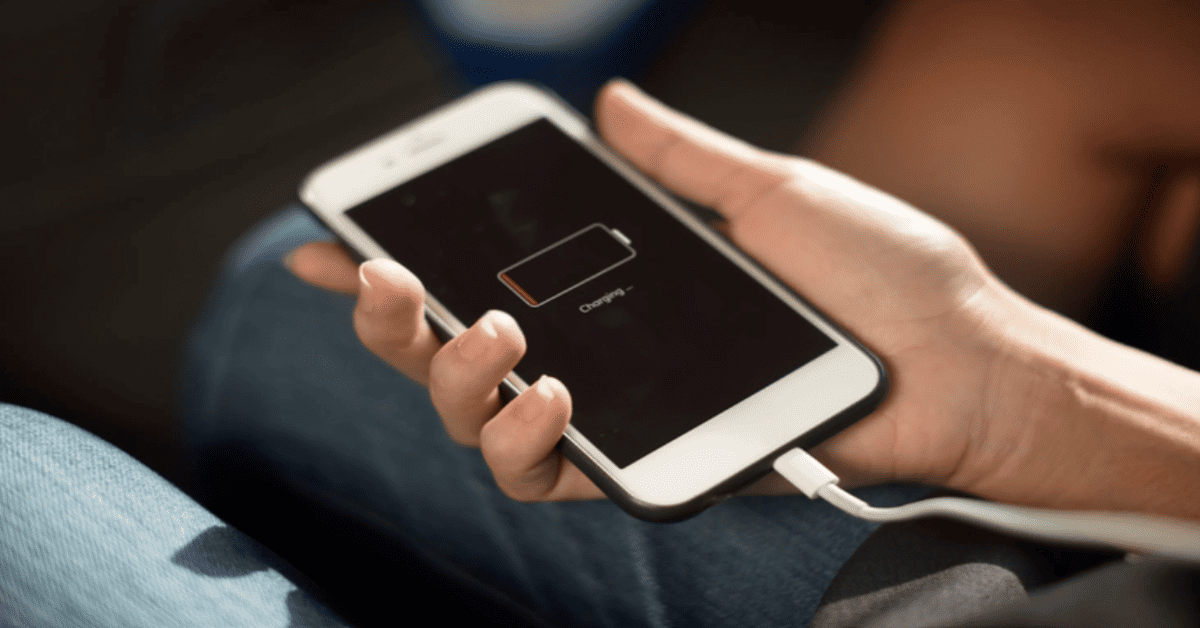
1. Keep your phone’s operating system up to date
The first tip we want to introduce on our list of top 10 tips to get longer battery life is to keep your phone’s operating system up to date. To ensure your smartphone’s optimal performance and security, keeping your phone’s operating system up to date is essential. Regularly installing these updates not only secures fixes and bug patches but also introduces enhancements to power management and battery performance. Generally speaking, enabling automatic updates is the best way to ensure your device stays good.
For Android users, accessing automatic updates may vary slightly depending on the model. In most cases, Android users need to navigate to “Settings,” then select “System update,” and choose “Download and install” to enable automatic updates. On the other side, people who use, like iPhone 15 Pro, can also set up automatic updates by going to “Settings,” selecting “General,” and then “Software Update.” Ensure that the toggles for “Download iOS Updates” and “Install iOS Updates” are activated and displayed in green.
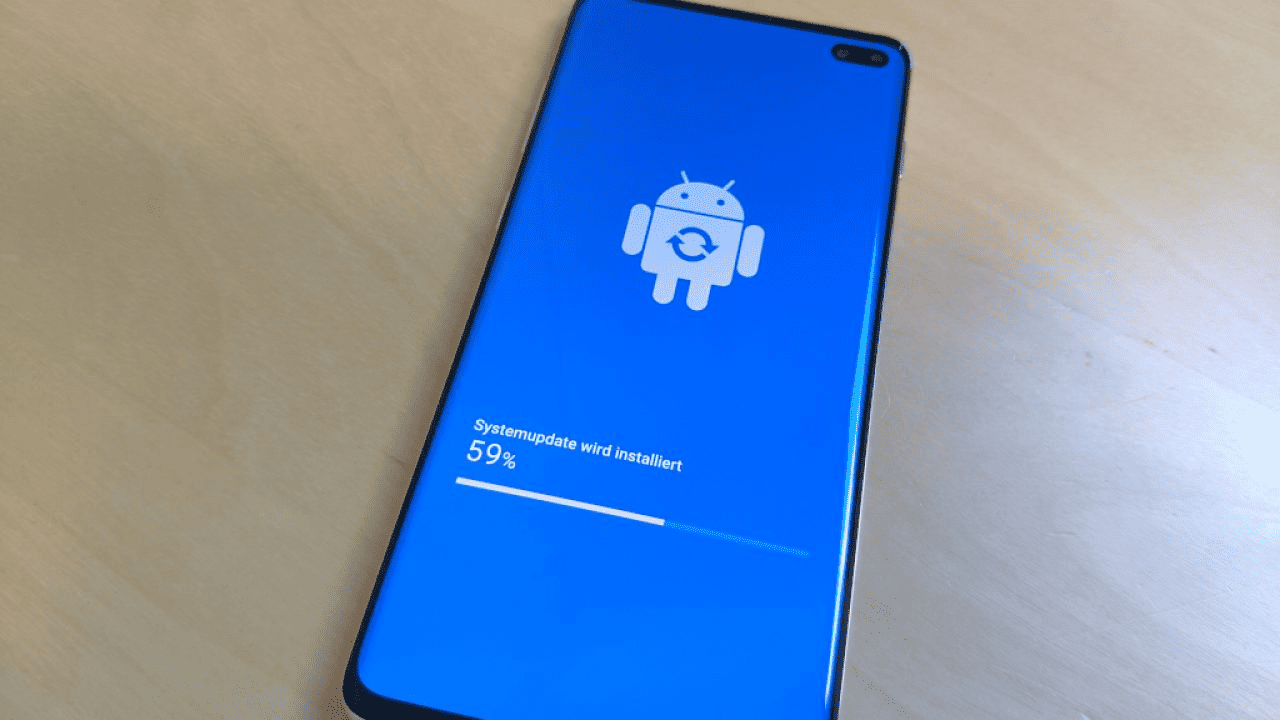
2. Turn off push notifications
When your phone is set to tell you about news or new emails with sounds or pop-up messages, it must use the internet often to check for these updates, which uses some of your battery. However, you can decide which apps are important to notify you of and turn off notifications for less important ones. On an Android phone, you can do this by going to “Settings” and then “Notifications.” Besides, you can adjust iPhone notifications by going to “Settings” and selecting “Notifications.” This way, you can choose what your phone will tell you about and save your battery for important stuff, which helps get longer battery life.
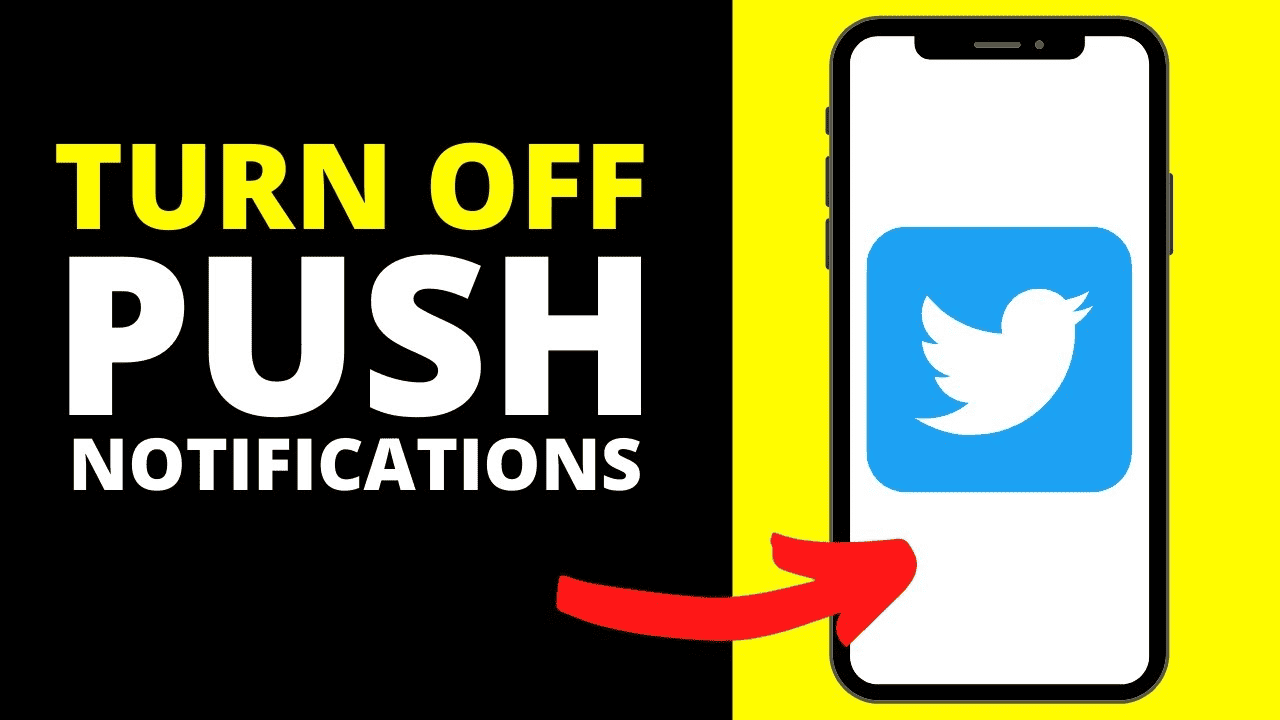
3. Be selective with location services
Location services can use your phone’s battery because they talk to GPS and other computers. Nevertheless, you can make them use less power by changing how they work for different apps. You can turn off location services for some apps entirely and set others so that the app tracks your location only when you’re using it and not all the time. For Android phones, go to “Settings” then “Location.” You can toggle on all location tracking from here or tap App permissions to adjust individual apps. For iPhones, go to “Settings,” then “Privacy & Security,” and pick “Location Services.” You can turn off location services entirely here by toggling off the service or tapping on the individual apps listed below to adjust individual permission settings.
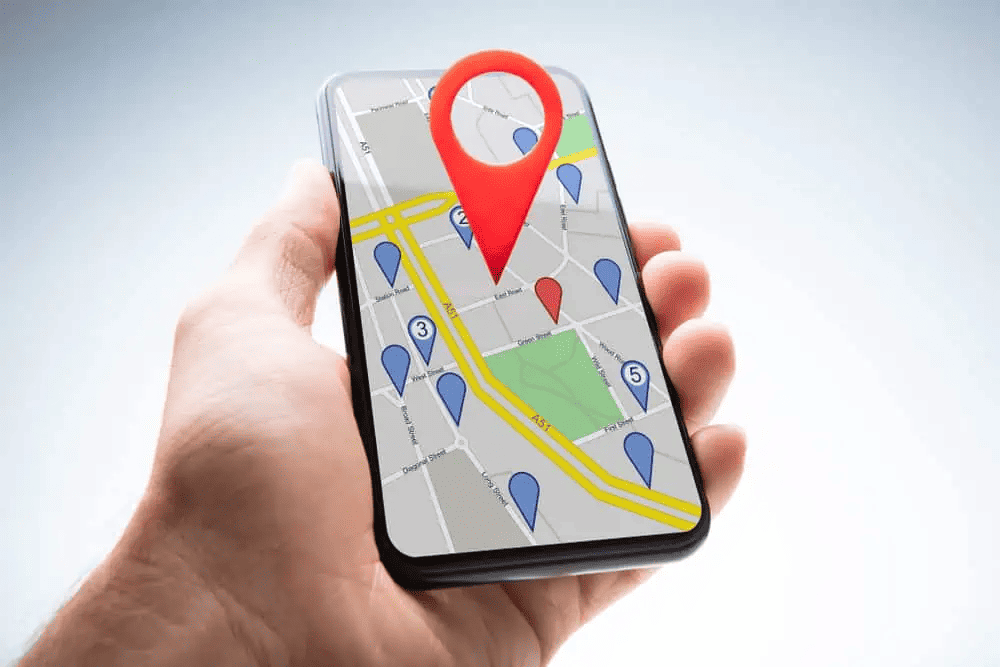
4. Avoid extreme temperatures
Ranking number four on our list of top 10 tips to get longer battery life is to avoid extreme temperatures. When it gets really cold, like below 15°F, or super hot, like above 95°F, not only might you be feeling a bit uncomfortable, but it can shorten the battery life of your smartphone. Over time, hot or cold temperatures can also make your phone not work as long as it should. For example, phones can suffer performance losses, battery drain, or even permanent damage in extreme heat or cold. So, keeping your phone out of the sun when it’s hot outside and in a warm pocket during the winter is a good idea. This tip sounds so simple but also very useful. Therefore, by doing this tip, you can help your handset get longer battery life.

5. Check the background activity of your apps
If there are apps that use a lot of power and you don’t need them, you can delete them. Furthermore, you can deactivate the background app and turn off automatic app refreshing or limit it to when connected to Wi-Fi, which will also reduce your mobile data use. If you are using an Android phone, go to “Settings,” then “Network & internet,” and turn on “Data Saver.” To do it for specific apps, go to Settings > Network & internet > Data saver and activate Use data saver. To customize by app, go to Settings > Network & Internet > Mobile network > App data usage and select whichever app you wish to change the settings for. If you own an iPhone device, here’s the tip: Go to Settings > Battery to check the battery usage of your iPhone apps. If you’d like to turn off background app refreshing, go to Settings > General > Background App Refresh and select Off.
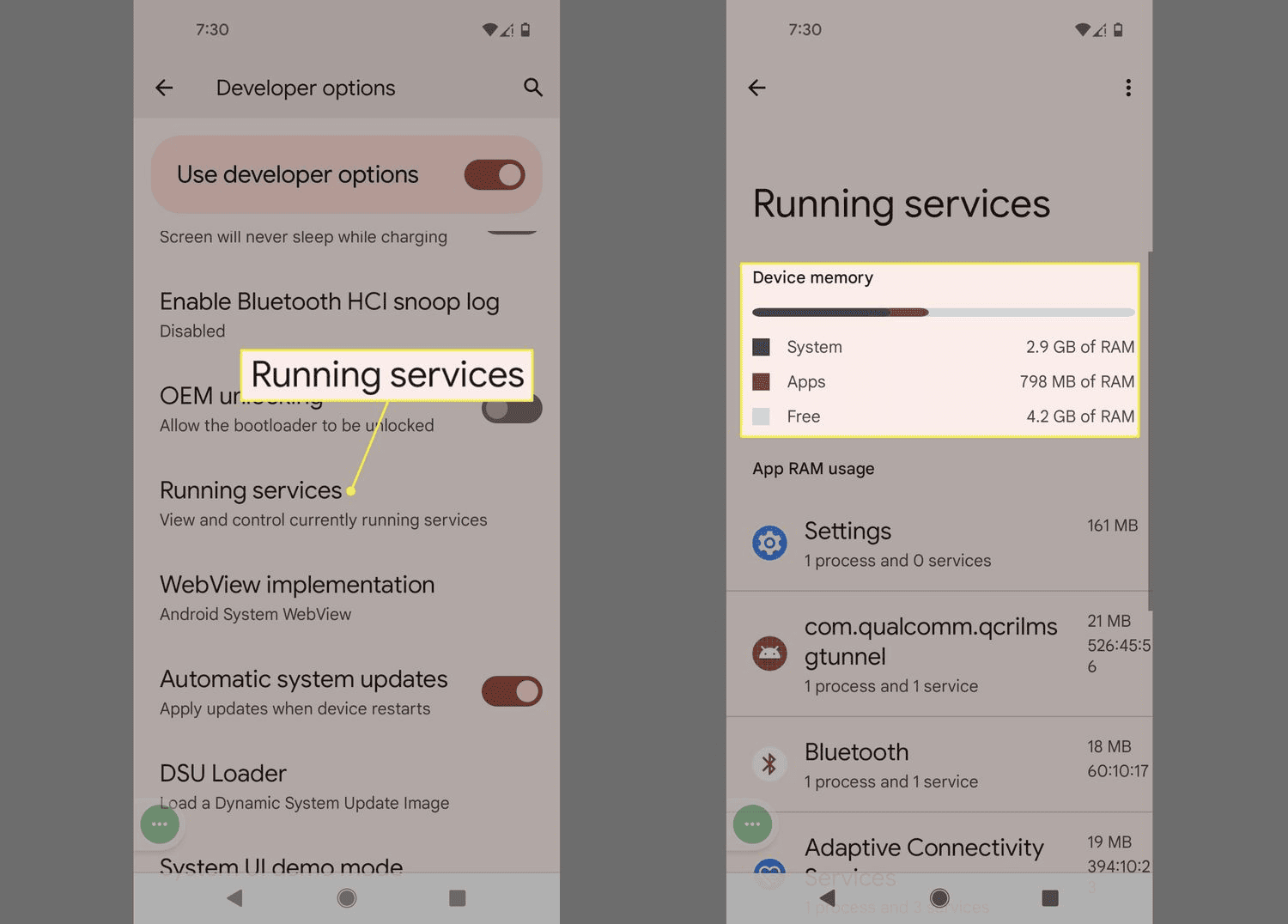
6. Use your phone’s power-saving mode
If your phone is about to run out of battery or you need to save power while running errands all day, you can use a special mode to save battery. On iPhones, it’s called Low Power Mode. On the other hand, it’s known as Power Saver Mode or Battery Saver on Android phones. Sometimes, when your phone’s battery is low (usually around 20%), it may automatically switch to the power-saving mode or ask you to enable it. You can also turn it on yourself whenever you want. For Android phones (it might vary by model): Go to Settings > Battery and device care > Battery > Power mode. For iPhones: Head to Settings > Battery > Low Power Mode. You can also turn Low Power Mode on and off in your Control Center.
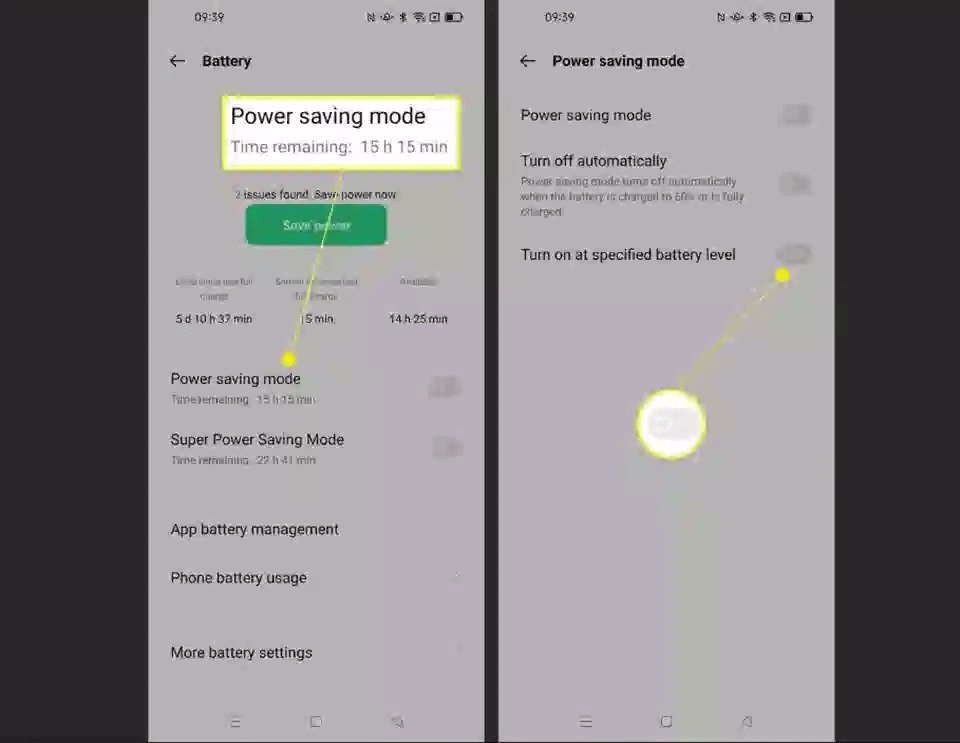
7. Be selective with Wi-Fi, Bluetooth, GPS
Surprisingly, being selective with Wi-Fi, Bluetooth, and GPS is also one of 10 ways to get longer battery life. You may have heard conflicting advice about Wi-Fi and battery usage. That’s because activating Wi-Fi can be good or bad for battery life, depending on your location. If you are out and about, you can save battery by activating Wi-Fi, Bluetooth, and GPS only when needed. Otherwise, your device will constantly scan for available networks and devices or track your location with GPS, which can drain your battery. However, if you are not moving around and your location offers Wi-Fi, a strong Wi‑Fi connection uses less power than a cellular network — so if you trust the network, Wi-Fi is the better, battery-saving bet.
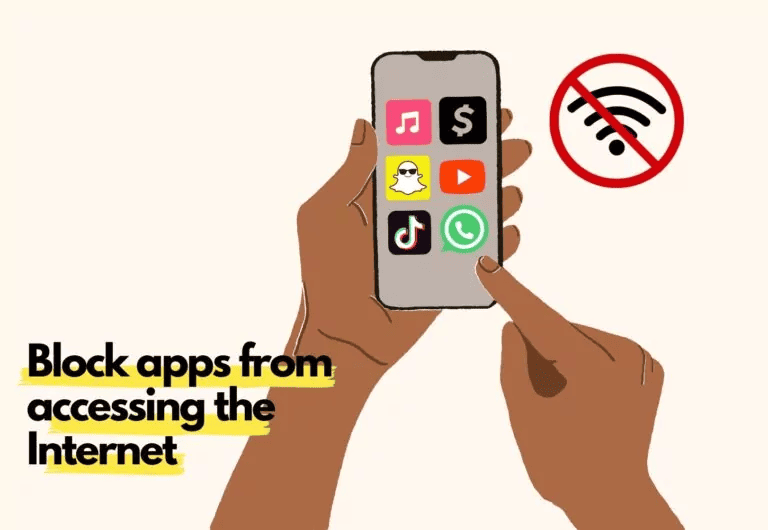
8. Don’t keep your display on too long
If your smartphone detects inactivity, it automatically dims or locks the screen. This is how smartphones protect their battery life. As a result, we can shorten the time before the feature is activated. This act is a simple but effective way to reduce battery usage. Reducing the display timeout to 30 seconds is ideal to reduce battery usage. Also, this is a great way to increase security since you may need to enter a PIN or use facial or fingerprint recognition to “wake up” your phone.
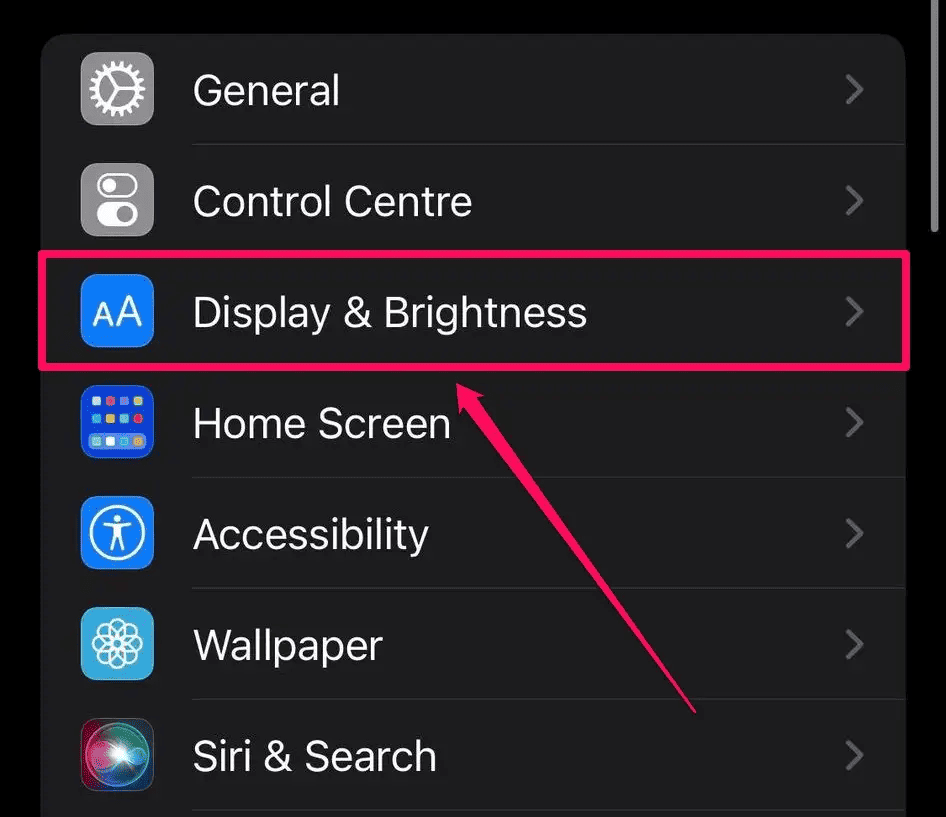
9. Dim your phone’s screen
Reducing screen brightness to at least 50 percent is a great way to improve battery life. On newer models, you can either set screen brightness manually or have it automatically adjust to the lighting conditions in your current surroundings – brightening the display in a darkened room. For Android phones (may vary by model), you need to swipe down twice from the top of your screen. You should now see a sun icon on a bar at the bottom. Manually adjust your phone’s brightness by dragging your finger along this line. However, if you are using an iPhone, swipe down from the top right corner of your display to open your Control Center. Locate the sun icon within a thick brightness bar. Put your finger on the line between light and dark and drag it to adjust the brightness.
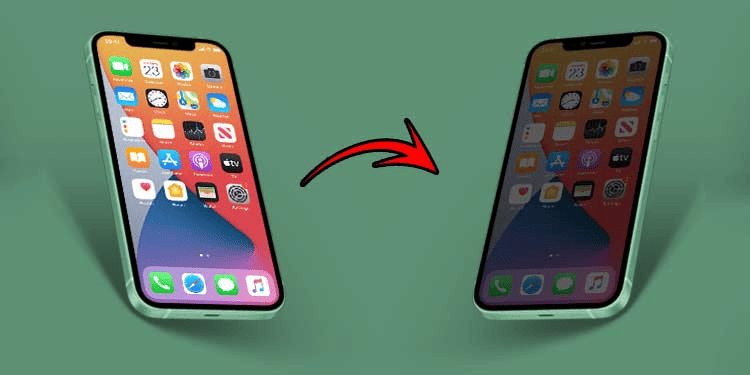
10. Battery lifespan and charging habits
Avoid completely discharging and recharging the battery, making your smartphone battery last longer. Therefore, you must keep your phone’s battery charge level constant above 20 percent – never let the charge drop to zero before recharging. Similarly, you don’t need to charge your smartphone battery 100 % regularly – 80% is enough. In addition, you need to use your phone’s optimized charging feature. For example, if you have an iPhone running iOS 13 or higher, you can activate the Optimized battery charging function in the settings. For Android phones, the availability and functions of optimized charging will depend on the model and manufacturer. The last charging habit you should have is to charge your phone in short spurts. The goal should be to charge by 10% here and 15% there, as needed, always keeping the phone above 20%.
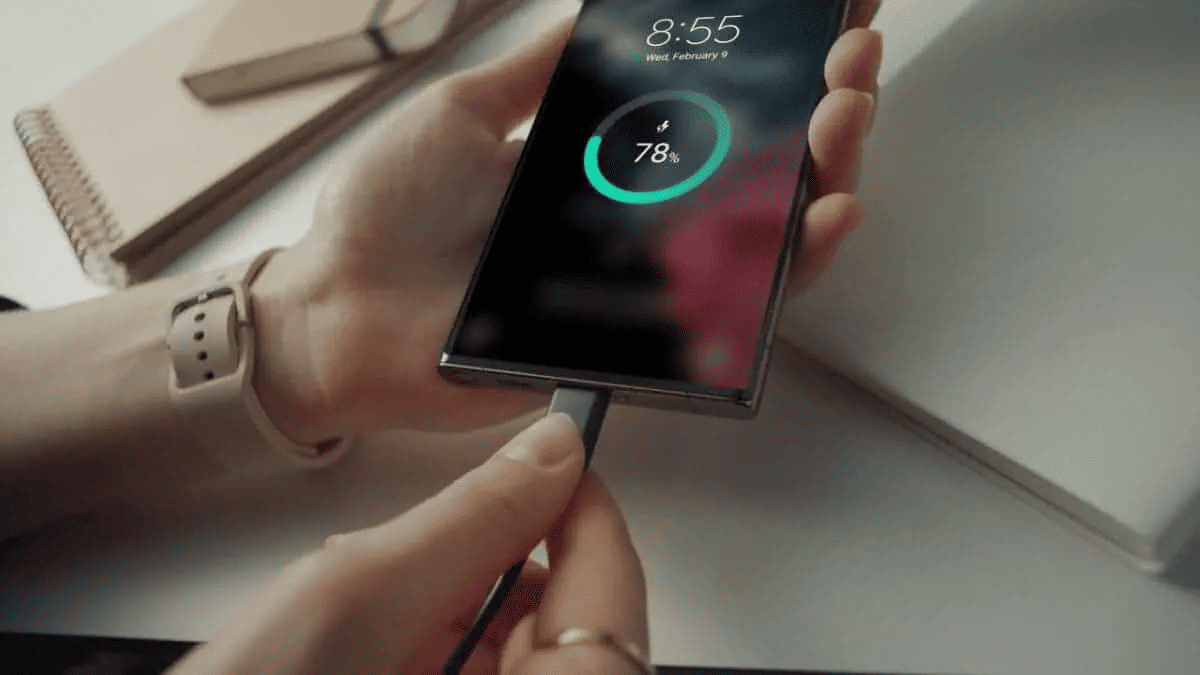
Top 10 tips to get longer battery life
Our tips are very easy but very effective. Among our list of top 10 tips to get longer battery life, changing your charging habits is likely to come out of your expectations. What tip have you already known before? Which tip impresses you the most? Let us know in the comment section, and stay tuned!






