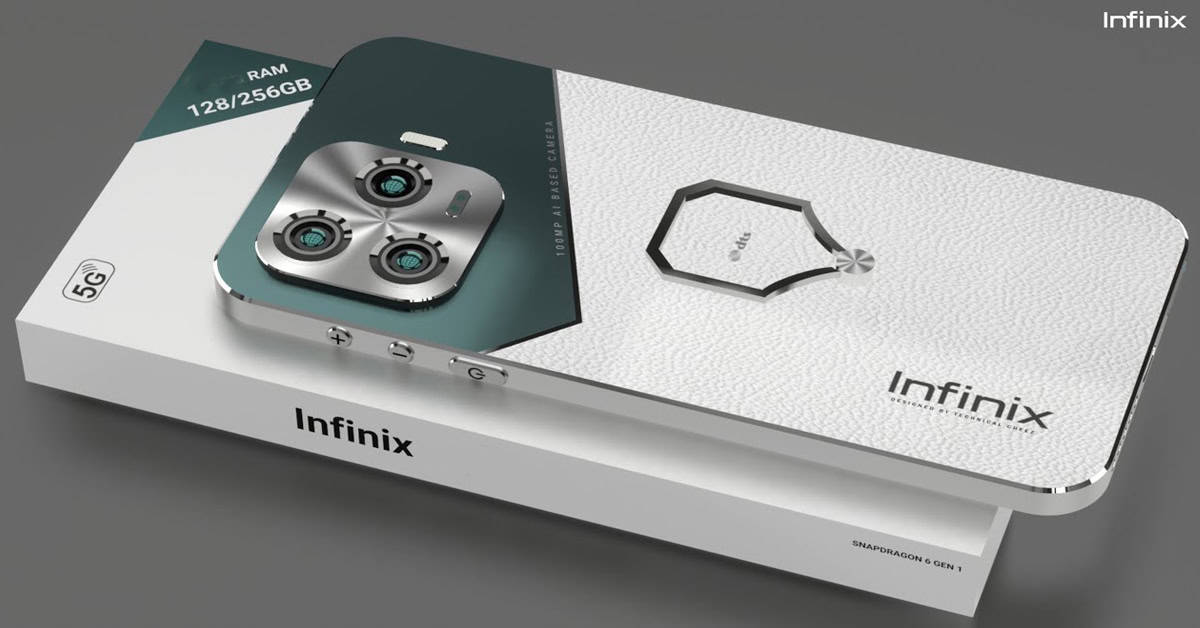Tips for using Google Pixel’s camera
If you are new to Google Pixel and not get used to the camera of the phone yet, we’d like to suggest you some tips for using Google Pixel’s camera. Let’s read on!
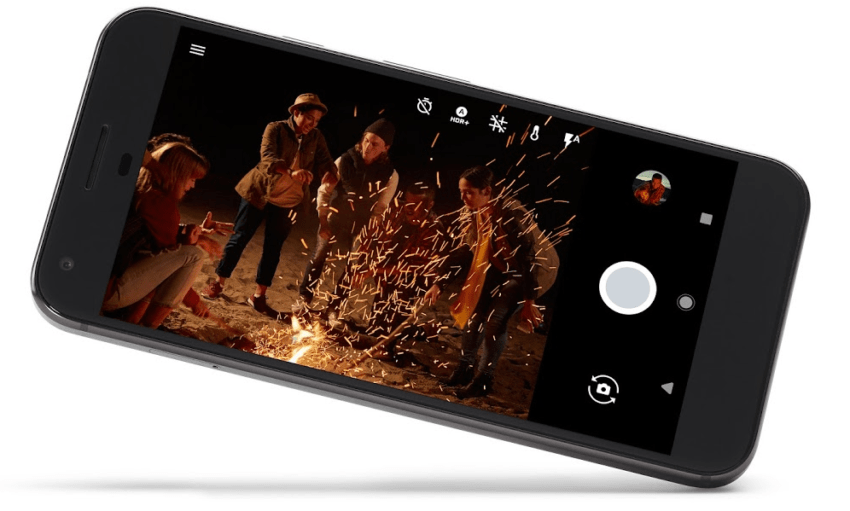
1. Use lock/power button
Before Google Pixel’s camera, some other smartphones makers have made use of the home button or the home screen to activate the camera. For example, you can press twice the home button to if you uses Samsung’s phones. Or you just need to swipe to the left on the home screen if you uses Apple’s phones.
With Google Pixel’s camera, you can press twice the lock/power button to initiate the shooting. Actually, this is not the first time that Google includes this feature in their products. Nexus is the first generation to have this feature.

2. Twist your wrist twice
Google Pixel comes with an interesting feature that allow you to switch between the rear and front camera with just a few gestures of your wrist. In the camera app, twist your wrist twice switch from rear to front camera and vice versa. To activate this feature, go to Settings>Moves section. At here you can also see an usage tutorial of the feature. And you can even turn it off if you want to.
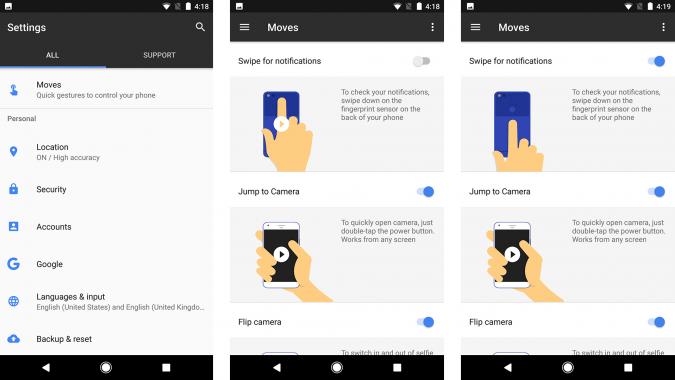
3. Use hidden shooting modes
It’s quite easy for iOS users to notice the shooting modes since they are visible. However, the shooting modes of Google Pixel’s camera is hidden that make it a little tricky. To open the shooting mode, you need to swipe from left of the edge display to the center. Then the list of shooting modes will pop out. Now, you can choose among Slow Motion, Panorama, Photo Sphere and Lens Blur.
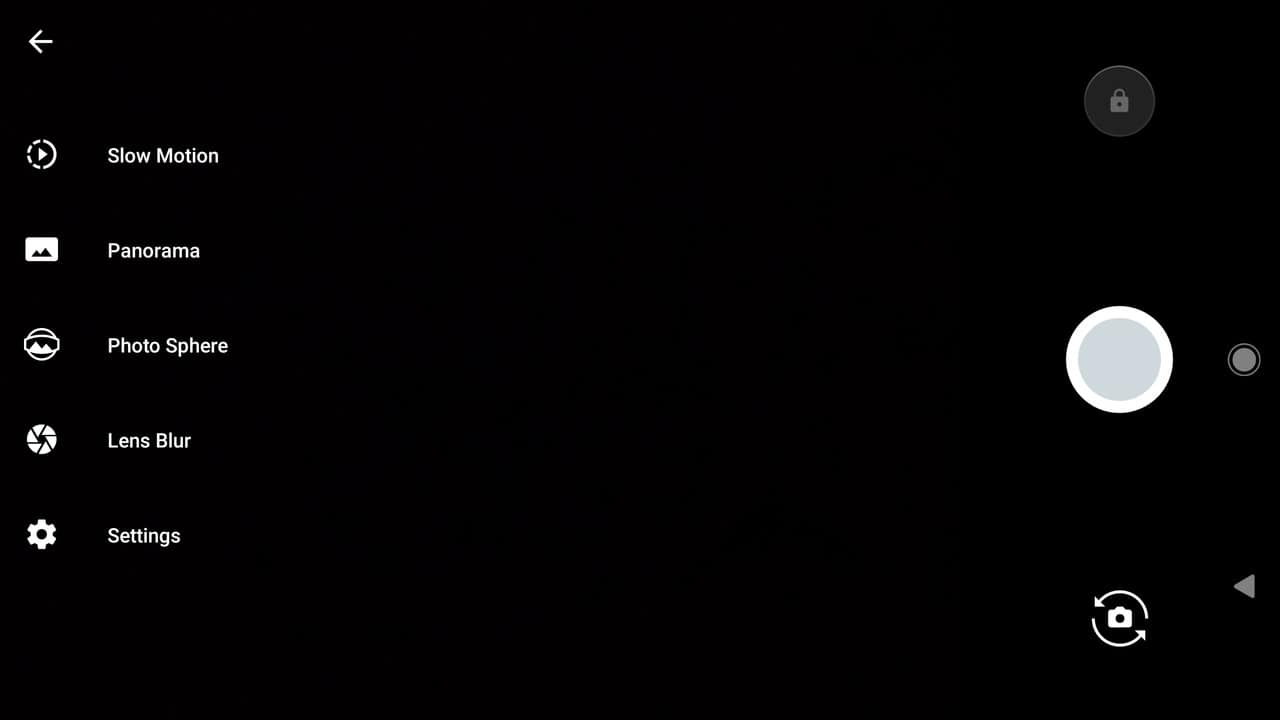
4. Use the volume button
Beside using the lock/power button, use can also press the volume button to launch the Google Pixel’s camera. However, this feature is by default. Therefore, you can remove it by going to Camera settings

5. Make adjustment to picture and video quality
In order to change the picture and video quality, go to Camera settings. At here, you can switch to desired resolution. Google is shipping the Pixel with 4K disabled by default. With free unlimited storage at full quality, there’s no reason to have 4K turned off.
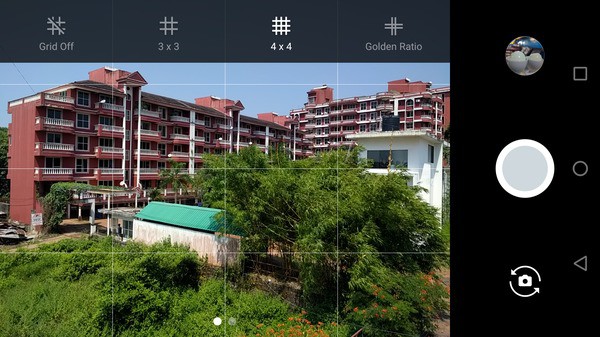
We hope that 5 tips above would help you using Google Pixel’s camera easier. Thank you for reading!